Pangu iOS 9.2 - 9.3.3 Jailbreak Tool 1.1 w/ 1yr Certificate
UPDATED: iOS 9.3.3 Jailbreak To Pangu 1.1 With 1-Year Certificate
August 20, 2016
How To Jailbreak iOS 9.3.3 Using Safari [No Computer Required]
Steps:
1. Make a full backup using iTunes or iCloud as well. Also remove any passcode/Touch ID, as well as disable Find My iPhone from your iPhone, iPad or iPod touch device before proceeding with the jailbreak.
2. Enter this URL in Safari web browser on the device; and then tap on Open button.
Code:
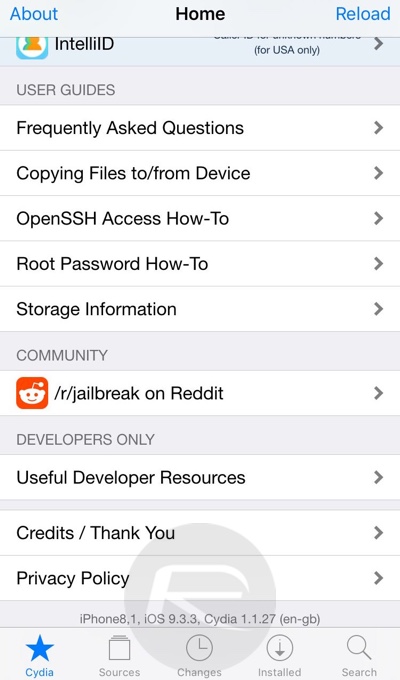
j.25pp.com/ota_tutorial.html
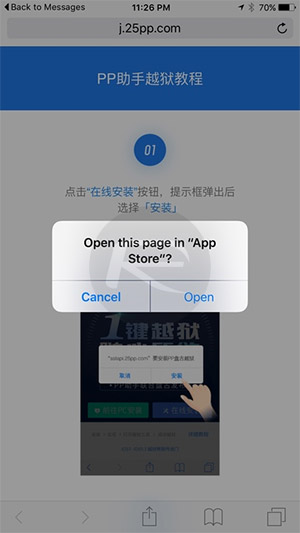
3. Now tap on Install button from the resultant prompt.
4. You will notice that PP app will start
installing on your device. It will first say Loading on the app icon,
and then it will change to Installing. As soon as it changes to
Installing, bring Control Center up and turn on the Airplane mode, then
wait for it to install PP app on your device. Once PP app is downloaded
and installed, and the app icon appears on the Home screen of your
device, first turn off the Airplane mode from Control Center, then head
to Settings > General > Device Management and Trust the
certificate as shown in the screenshot below.
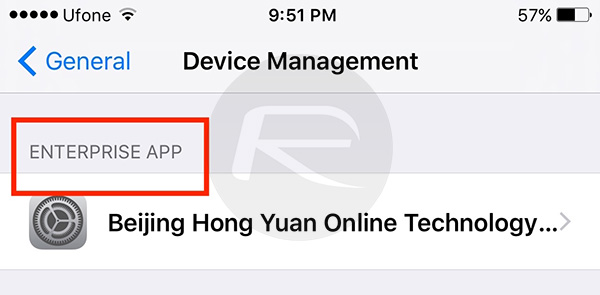
This certificate should last you one year!
5. When downloaded, installed, with certificate trusted, you should have
PP jailbreak app icon on the Home screen ready for launch. Simply
launch it and you’ll get a prompt that looks like this. Accept this
prompt for push notifications.
6. Uncheck the PP checkbox (if available), then
tap on the big circle in the center, and once the process starts, hit
the sleep/power button to manually lock your device while still being in
the PP app.
[imghttp://cdn.redmondpie.com/wp-content/uploads/2016/07/4JB.jpg[/img]
7. You will soon get a notification on the Lock screen confirming your
device has been successfully jailbroken, followed by a quick automatic
respring. Once the device comes back to Lock screen from respring,
unlock the device and you should now have Cydia installed on your
device.
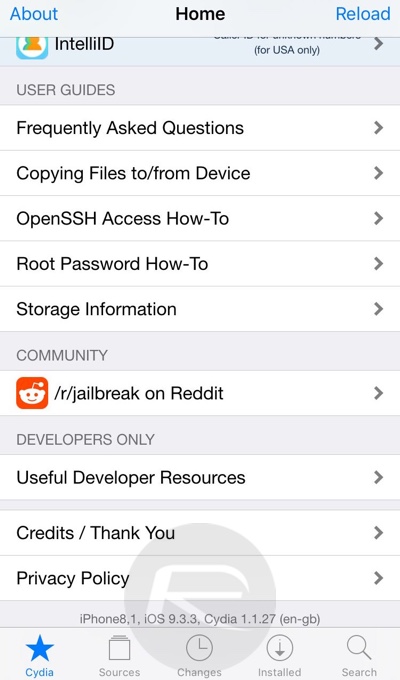
STEPS:
1. Download the updated Pangu 1.1 IPA file, as well as Cydia Impactor for Windows or Mac.
2. Download Cydia impactor: https://cydia.saurik.com/api/latest/2 - WINDOWS
https://cydia.saurik.com/api/latest/4 - LINUX 32BIT
3. Now on your jailbroken device, first close all the apps from the multitasking switcher, then delete the current Pangu jailbreak app from the Home screen
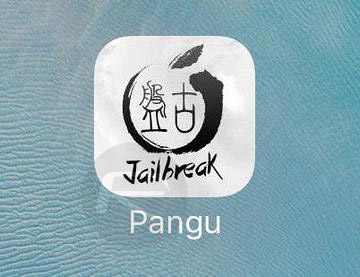
4. Now reboot your device so that it goes into non-jailbreak state.
5. Plug the device in question into your PC via USB. Launch Cydia Impactor, and then drag the previously downloaded Pangu 1.1 IPA file into it. You will be asked to sign the IPA file to be sideloaded with an Apple ID. Do it using a free burner Apple ID created from appleid.apple.com. This will allow you to get the jailbreak app with 7-day certificate back onto your device. Albeit an updated version.
6. Once that has been done, head into Settings > General > Device Management and verify/trust the app signed with your provided Apple ID.
7. Launch the new Pangu jailbreak app on the device, accept the prompt for push notifications, and then look for the new “Use embedded certificate effective until April 2017” option. Tick that box and re-jailbreak the device by pressing START, followed by manually locking the device using Power button.
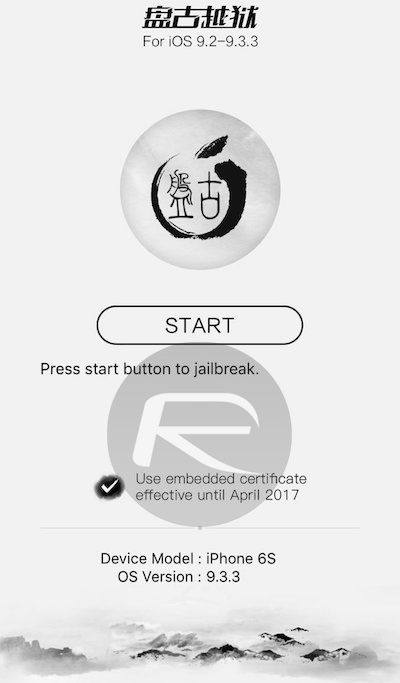
8. After a short while, you will get a push notification on the Lock screen, after which it will respring automatically.
9. This is where the magic happens! Once the device has resprung, it should replace the old 7-day certificate of yours with a new enterprise certificate that should last you 1-year (April 2017 to be exact). Head into Settings > General > Device Management on the device again and ensure that you trust the Chinese developer profile that has been just installed. DONE!!
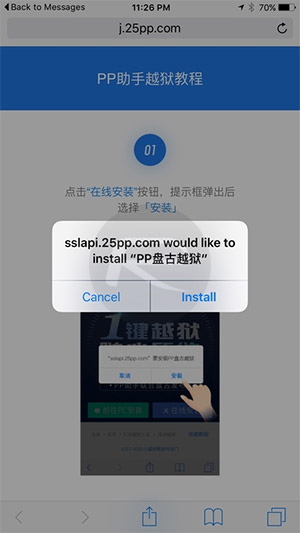
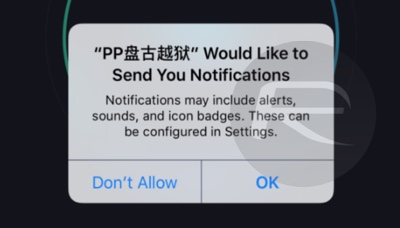
Comments
Post a Comment